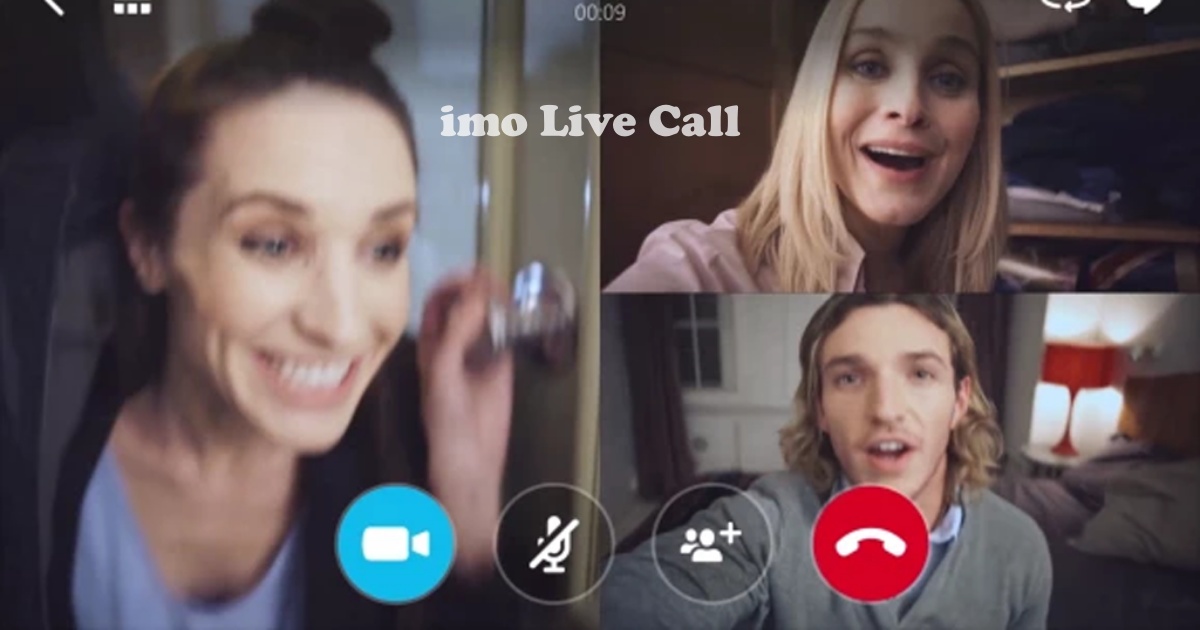imo has long offered voice and video calls through its iPhone and Android apps, but the feature is also available on its desktop app. Making a voice or live video call using imo app works in both portrait and landscape orientation, and appears in a resizable standalone window on your device so you have the freedom to move it around. It is also set to always be on top.
Currently, the feature is only available for one-to-one calls. All voice and live video calls on imo are end-to-end encrypted.
Here’s how to make a voice or live video call on imo and what you need.
What you need to make a voice or live video call on imo
To make or receive a voice or video call using imo, you will need the following:
- The latest version of the imo app, It is available for Android and iOS devices.
- An audio and microphone output device
- A camera for video calls
- An active internet connection on your phone and computer.
- Grant permission to imo to access your computer’s microphone and camera
How to make a imo Live video call
To make a video call on imo, follow the simple steps below:
1. Open the imo app on your computer
2. Open the individual chat with the person you want to make a live video call
3. Tap on the Video call icon
4. Tap End Call when you’re finished
As with voice calling, you can mute or unmute your microphone by clicking the microphone icon during the call. You can also turn your camera off by tapping on the camera icon during the call.
How to switch between a voice call and video call
During a voice call with a contact, you can ask to switch to a video call, as you can with Messenger for example.
To switch between a voice call and a video call on imo, follow the steps below:
Follow the steps above to start a voice call with a contact
1. During the call, hover over the Camera icon
2. Click on the camera icon
3. The contact you are talking to will then get the option to select OK or Switch to change the call to video, or Cancel to decline
4. If they select OK or Switch, the voice call will switch over to video.
How to answer an imo Live video call
Answering a voice or live video call on imo is very simple.
Three options will appear when someone voice calls you or video calls you and you have imo on and connected to your imo account.
Accept will accept the call. The decline will decline the call and Ignore or “x” will ignore the call.