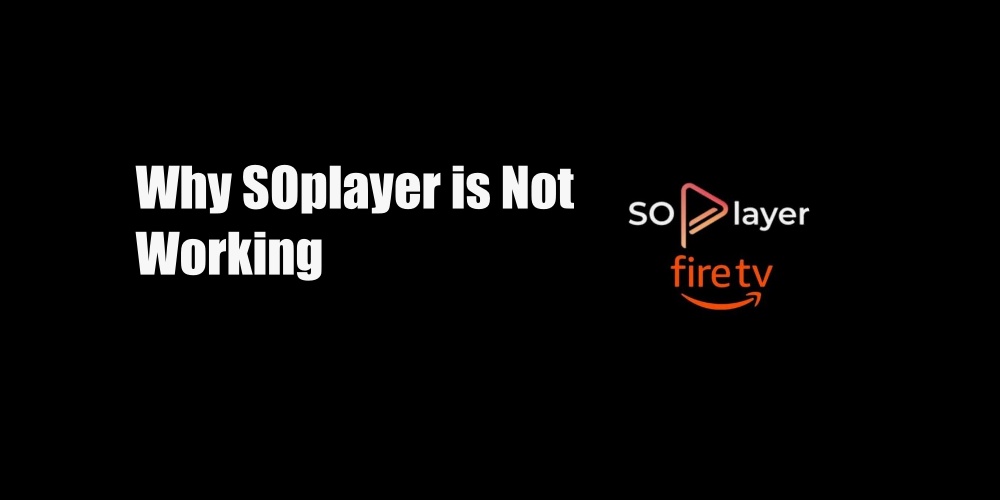SOplayer is not working means that the application is experiencing issues or failures that prevent it from functioning as intended. This error can come in different forms such as the app crashing, playback errors, authentication failures, EPG malfunctions, or connection/server issues.
The specific reasons why your SOplayer not working are many, and troubleshooting steps will be required to identify and resolve the underlying problem.
Meanwhile, if you don’t know what SOplayer is: SOplayer is a media player application that serves various purposes. It primarily functions as an IPTV player, allowing you to access Internet Protocol Television services. It is similar to Gen2TV.
With SOplayer, you can stream live TV channels, and on-demand content, and even subscribe to different channel packages. It supports popular streaming protocols like M3U, M3U8, and HLS, ensuring compatibility with a wide range of IPTV providers.
SOplayer extends its functionality beyond IPTV. It can be utilized as a general media player, enabling you to play local audio and video files stored on your device. The application supports numerous file formats, including MP3, MP4, AVI, MKV, and more. This makes it a convenient tool for managing and enjoying your multimedia collection.
Reasons Why Your SOplayer is Not Working
1. Software Compatibility: SOplayer may not be compatible with the operating system or device you are using. It could require a specific version of the OS or have compatibility issues with certain devices.
2. Network Connectivity Issues: SOplayer relies on a stable and fast internet connection to stream content. If you have a weak or unstable network connection, it can lead to buffering, playback errors, or the application not functioning correctly.
3. Outdated Application Version: Using an outdated version of SOplayer also result in compatibility issues that can cause the application to not work as intended. Updating to the latest version can help resolve such issues.
4. Server Problems: The IPTV service provider associated with SOplayer may be experiencing technical difficulties or server outages. In such cases, you may encounter issues with accessing channels, loading content, or experiencing interruptions in the stream.
5. Incorrect Settings or Configuration: Incorrectly configured settings within SOplayer or the IPTV service can cause the application to malfunction. This can include incorrect login credentials, wrong server settings, or incompatible settings for streaming protocols.
6. Insufficient System Resources: If your device has limited resources such as memory (RAM) or processing power, it may struggle to handle the demands of SOplayer, resulting in performance issues or crashes.
7. Third-Party Interference: Other applications or software running concurrently with SOplayer might interfere with its functioning. Conflicts between different applications or conflicting software settings can cause SOplayer to not work properly.
Account or Subscription Issues: If you are using SOplayer for IPTV services, issues with your account or subscription can prevent the application from working correctly. This can include expired subscriptions, incorrect login details, or problems with the IPTV service provider’s authentication system.
How to Fix SOplayer Not Working Error
1. Check Internet Connection: Ensure that you have a stable and reliable internet connection. Unstable or weak connections can lead to playback issues. Try connecting to a different network or restarting your router to improve the connection quality.
2. Update the Application: Check if there are any available updates for SOplayer. Developers often release updates to address bugs, improve performance, and introduce new features. Updating to the latest version of the application may resolve compatibility issues or other underlying problems that are causing SOplayer to not work correctly.
3. Restart the Application: Close SOplayer completely and then reopen it. This action can help resolve temporary glitches or conflicts that are causing the application to malfunction.
4. Clear Cache and Data: Clearing the cache and data of the SOplayer application can help fix issues related to corrupted files or settings. To do this, go to your device’s settings, find the SOplayer app, and look for options to clear the cache and data. Note that this action may require you to sign in again and may reset any personalized settings within the app.
5. Reinstall the Application: If the above steps do not solve the problem, you can try uninstalling SOplayer from your device and then reinstalling it. This process ensures a clean installation and can eliminate any potential conflicts or issues that may have been present in the previous installation. After reinstalling, set up the app again with your credentials and preferences.
6. Check IPTV Subscription: If you are using SOplayer for IPTV services, ensure that your subscription is active and valid. Contact your IPTV service provider to confirm your subscription status and verify if there are any known issues on their end that could affect the functioning of SOplayer.
7. Contact Support: If none of the above steps resolves the issue, you can reach out to SOplayer’s customer support. They can provide specific troubleshooting steps tailored to your situation.