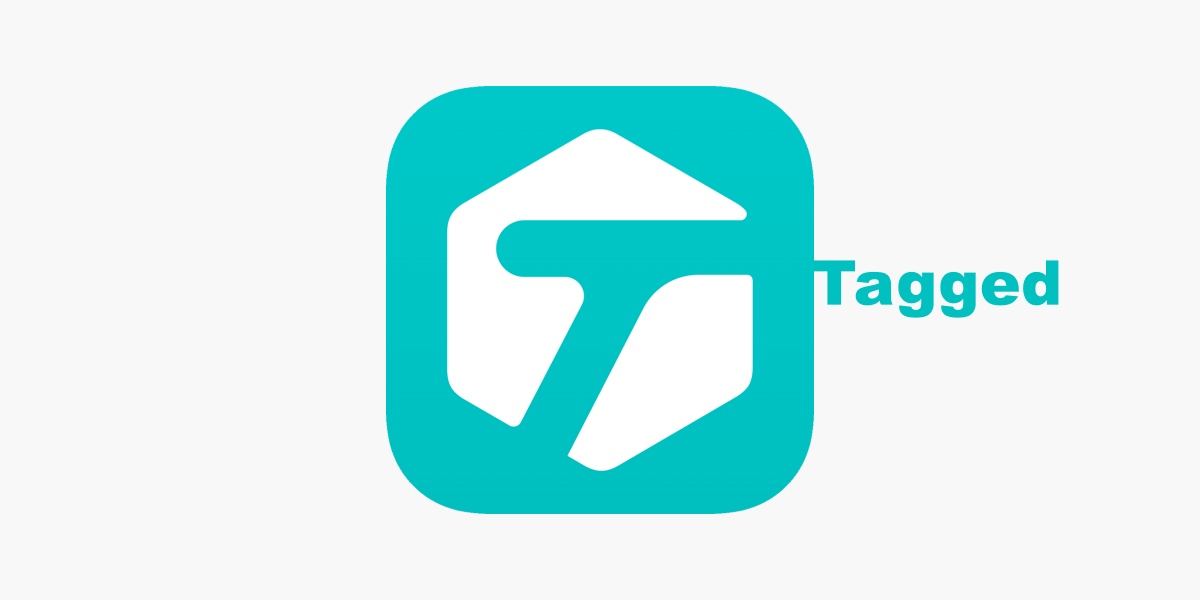Do you want to change your name or gender preference on Tagged? If yes, then this post will help you. There can be many reasons why you want to change your personal information on your Tagged account. So, go ahead and give this article a good read.
If creating an account on Tagged via your Facebook account, you have to change your name on Facebook, and the change will be reflected in your Tagged account as well. However, it will only be implemented once 24 hours have passed after making the change on Facebook.
But what if you did not create your Tagged account through your Facebook account? Or if you had created the account by registering through your phone number and not Facebook? The process of changing the name will differ. You must also be aware that you have the option of deleting your existing account on Tagged and starting again.
You must remember that you will lose your matches, texts, and other relevant information related to that particular account by deleting your Tagged account. Have a look at the steps required to be followed to change your name or gender on Tagged.
How to Change Tagged Gender Using Facebook
If you created your Tagged account using Facebook, you would have to change your name on your Facebook account to change your name on Tagged. You need to be patient while Facebook initiates the process of changing your name, as it takes some time. The entire process will be completed automatically after that.
You can delete the Tagged account and create a new account. It is important to note that only those who have registered their Tagged accounts with their phone numbers and not Facebook can follow this method. After that is done, you need to follow the steps that are mentioned below.
How to Change Gender on Tagged Website/App
1. Open Tagged on your phone and press the ‘Profile’ icon situated at the top.
2. Then you need to go to ‘Settings,’ then scroll down and select ‘Delete account.’ This option will delete your account.
3. Now, you need to restore everything with your new name
4. Then, open Tagged and create a new account using the new name.
However, if you wish to change your gender in Tagged, the following steps need to be followed:
1. Select the ‘Profile’ icon, which is located at the top
2. Then, you need to touch ‘Edit Information’ to change your gender
3. Now go to the “I am” option which is located at the bottom of the screen
4. After selecting that option, you can choose ‘More’ and type a word to describe your gender
So, these are the ways you can change your name or gender on Tagged. You can surely consider these methods. Also, this article is not promoting any illegal activity.