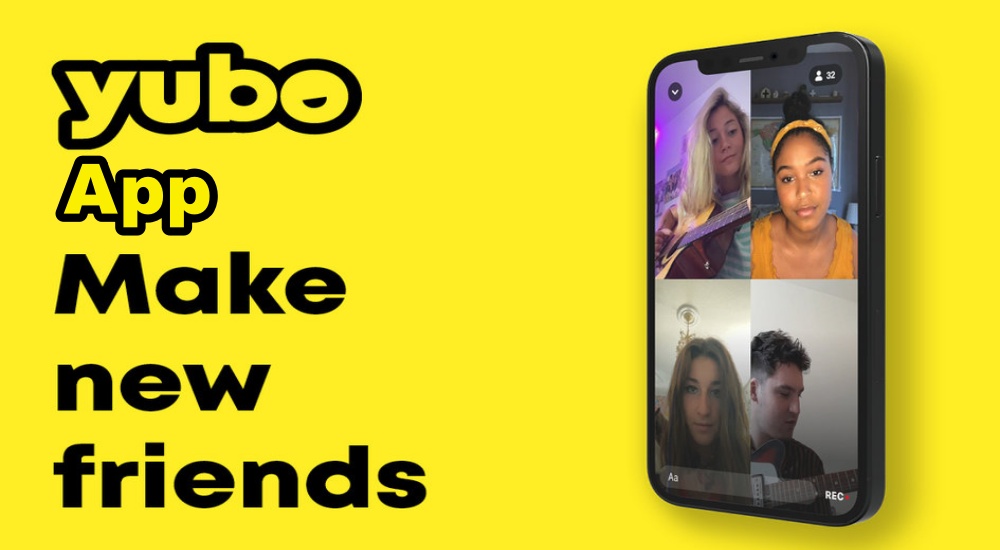Yubo is a dating platform that allows you to choose who you find hot or not in your area in the hopes that they’ll think you’re hot as well and you can both be friends. If you like someone’s profile picture, this means that you’re interested in them being friends with you. You can add or change your Yubo profile picture.
On your profile page, you can display things such as your picture, interests, name, social media handles, gender, the music you like, and age that will help the person know more about you. When creating your Yubo profile, you’re first prompted to add pictures of yourself because this is what people will be making their initial judgments on.
Yubo also prompts you to connect to your social media account because they want other people to see a true representation of what you look like. Yubo also encourages its users to add multiple pictures to help their Yubo score because having very few pictures isn’t good for other people viewing you. If you don’t feel like your Yubo pictures are up to scratch, Yubo makes it easy to change them.
How to Change Profile Picture on Yubo
Locating your Yubo profile picture varies depending on how you’re accessing Yubo. To view and change your profile picture, follow the steps below for the device you’re using.
On Computer
1. Open your web browser, visit Yubo website, and sign in to your Yubo account.
2. Click on your profile picture in the top right corner of your screen.
3. This will direct you to your profile where you can view and change your pictures, basic information, story, and ideal date.
4. Click on Edit Photo.
5. Select Add media at the bottom. You may have to allow Yubo access to your camera roll.
6. Select either your gallery or camera.
7. Select the album you want to draw the picture from.
8. Click on a picture and select Done in the upper-right corner.
9. If you want to remove photos, click on the x in the lower right corner of the picture and select Delete.
From Yubo App on Your Mobile Phone
1. Open the Yubo app.
2. Tap on the menu icon at the top left corner of your screen
3. Tap your photo or your nickname
4. This will take you to your profile where you can tap the Edit Photos and Add Photos buttons or scroll down to edit your basic information, story, and ideal date.
5. Tap on Edit Photo.
6. Select Add media at the bottom. You may have to allow Yubo access to your camera roll.
7. Once you upload the picture, tap Done.
Using a Web Browser on Your Touch Device
1. Open your preferred device’s web browser and visit the Yubo website.
2. Log in to your Yubo account.
3. Tap on your profile photo and Yubo display name. This will take you to your profile where you can tap the Edit Photos and Edit Location buttons or scroll down to edit your basic information, story, and ideal date.
5. Tap on Edit Photo.
6. Select Add media at the bottom. You may have to allow Yubo access to your camera roll.
7. Once you finish uploading the picture, tap Done.
There’s nothing more impactful than a good profile photo on your Yubo account, as it creates a great first impression and makes people become friends with you. If you’ve just realized that you need to change your Yubo profile picture, follow the steps above to add or change your profile picture.